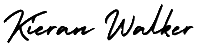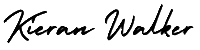On the same screen you’ll see a white box titled “Keywords” where you’ll want to add in the previously created keyword list. As a reminder, this list should be short (no more then 10-20 keywords) and extremely relevant to the ad text and landing page that the users are being directed to. Also keep in mind that by default, new keywords are added on broad match. To specify match types use the designated punctuation; for example use quotations around a “phrase keyword,” brackets to specify an
Once you’ve already created an ad group with ads and keywords, if you want to go in to add more keywords, navigate to the ad group in the left sidebar, and then go to the “Keywords” tab and select the red “+Keyword” button.
Once you’ve finished creating your first ad group, ad text, and keyword list, select Save and continue to billing.
Congrats! You’ve successfully created your first campaign, ad group, text ad, and keyword list, but you’re not out of the woods quite yet…