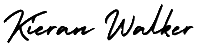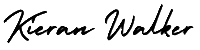Set Up Tracking in Google Analytics. Once you are finished, you will click the Get Tracking ID button. You will get a popup of the Google Analytics terms and conditions, which you have to agree to. Then you will get your Google Analytics code.
This must be installed on every page on your website. The installation will depend on what type of website you have. For example, I have a WordPress website on my own domain using the Genesis Framework. This framework has a specific area to add header and footer scripts to my website.
Alternatively, if you have a WordPress on your own domain, you can use the Google Analytics by Yoast plugin to install your code easily no matter what theme or framework you are using.
If you have a website built with HTML files, you will add the tracking code before the </head> tag on each of your pages. You can do this by using a text editor program (such as TextEdit for Mac or Notepad for Windows) and then uploading the file to your web host using an FTP program (such as FileZilla).
If you have a Shopify e-commerce store, you will go to your Online Store settings and paste in your tracking code where specified.
If you have a blog on Tumblr, you will go to your blog, click the Edit Theme button at the top right of your blog, and then enter just the Google Analytics ID in your settings.
As you can see, the installation of Google Analytics varies based on the platform you use (content management system, website builder, e-commerce software, etc.), the theme you use, and the plugins you use. You should be able to find easy instructions to install Google Analytics on any website by doing a web search for your platform + how to install Google Analytics.