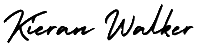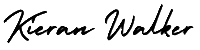How to use basic google analytics. When you access the report for your site, you’ll first be brought to the Visitors Overview screen. This differs from the last version of Analytics, where you were first brought to a general overview screen that also showed information about traffic sources and content. At the top of the report, you’ll see a chart showing your traffic patterns for the past month. You can also use the dropdown to change the date this graph and the rest of your reports show (or you can choose to compare two date ranges).
On the chart, you can choose to create annotations for specific days. Say, for example, you had a review of your product on a major industry site on a particular day. You could add an annotation to that day, so that when you look back on your traffic patterns at a later date you’ll know exactly what caused a spike in traffic. You can do the same if you have a sudden drop in traffic, say if your website goes down for a few hours.
Along the left-hand side of the screen you’ll see your main report navigation. You can view more detailed reports for your Visitors from here, or switch to see overviews and detailed reports for traffic sources, content, and conversions. Below that you’ll also find Help links for common issues you might encounter.
Along the top, you’ll see more navigation. There’s an additional link for conversions there, as well as a link to custom reports. In the sub-navigation, you’ll see a link to “Intelligence”, which we’ll cover later on.