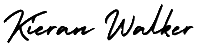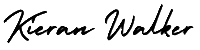Google Analytics Set Up Site Search. Site Search must be set up for each reporting view in which you want to see user search activity. To set up Site Search for a view:
- Sign in toyour Google Analytics account.
- Navigate to a view
in which you want to set up Site Search.
- ClickView Settings.
- UnderSite Search Settings, set Site Search Tracking to ON.
- In theQuery Parameter field, enter the word or words that designate an internal query parameter, such as “term,search,query”. Sometimes the word is just a letter, such as “s” or “q”. Enter up to five parameters, separated by commas. Read How to identify search query parameters, below.
- Select whether or not you want Google Analytics to strip the query parameter from your URL. This strips only the parameters you provided, and not any other parameters in the same URL.
- Select whether or not you usecategories, such as drop-down menus to refine a site search.
If you select No, you are finished. Click Save Changes.
If you select Yes:- In theCategory Parameter field, enter the letters that designate an internal query category such as ‘cat, qc,’.
- Select whether or not you want Google Analytics to strip the category parameters from your URL.
Note that this strips only the parameters you provided, and not any other parameters in the same URL. This has the same functionality as excluding URL Query Parameters in your Main View: if you strip the category parameters from your Site Search View, you don’t have to exclude them again from your Main View. - ClickApply
How to identify search query parameters
When users search your site, their queries are usually included in the URL. For example, if you use Google to search the phrase Mountain View, you see q= (Google’s query parameters) followed by your query:
http://www.google.com?hl=en&q=mountain+view…
If your site uses categories, then the same principle applies. You can also contact your webmaster to identify the query parameter for your site.
Setting Up Site Search for POST-Based Search Engines
If you’re using a POST-based search engine, the your-search-results URL would look something like:
http://www.yoursite.com/search_results.php
You have two options to use Site Search for POST-based search engines:
Option 1: Configure your web application to append the query keywords to the end of the URL (e.g., http://www.yoursite.com/search_results.php?q=keyword) and then set up Site Search as described in the previous section.
Option 2: Customize the tracking code on your results page to dynamically specify a virtual page path that includes the query keywords. The tracking code on the results page would look something like:
analytics.js: ga(‘send’, ‘pageview’, ‘/search_results.php?q=keyword’);
See Site Search data
To see the Site Search reports:
- Sign in toyour Google Analytics account.
- Navigate to your desiredaccount, property, and view
.
- Select theReporting
tab.
- SelectBehavior > Site Search.