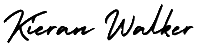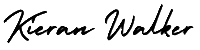How to install Google Analytics. First, you need a Google Analytics account. If you have a primary Google account that you use for other services like Gmail, Google Drive, Google Calendar, Google+, or YouTube, then you should set up your Google Analytics using that Google account. Or you will need to create a new one.
This should be a Google account you plan to keep forever and that only you have access to. You can always grant access to your Google Analytics to other people down the road, but you don’t want someone else to have full control over it.
Big tip: don’t let your anyone (your web designer, web developer, web host, SEO person, etc.) create your website’s Google Analytics account under their own Google account so they can “manage” it for you. If you and this person part ways, they will take your Google Analytics data with them, and you will have to start all over.
Once you have a Google account, you can go to Google Analytics and click the Sign into Google Analytics button. You will then be greeted with the three steps you must take to set up Google Analytics.
After you click the Sign Up button, you will fill out information for your website.
Google Analytics offers hierarchies to organize your account. You can have up to 100 Google Analytics accounts under one Google account. You can have up to 50 website properties under one Google Analytics account. You can have up to 25 views under one website property.
Here are a few scenarios.
SCENARIO 1: If you have one website, you only need one Google Analytics account with one website property.
SCENARIO 2: If you have two websites, such as one for your business and one for your personal use, you might want to create two accounts, naming one “123Business” and one “Personal”. Then you will set up your business website under the 123Business account and your personal website under your Personal account.
SCENARIO 3: If you have several businesses, but less than 50, and each of them has one website, you might want to put them all under a Business account. Then have a Personal account for your personal websites.
SCENARIO 4: If you have several businesses and each of them has dozens of websites, for a total of more than 50 websites, you might want to put each business under its own account, such as 123Business account, 124Business account, and so on.
There are no right or wrong ways to set up your Google Analytics account—it’s just a matter of how you want to organize your sites. You can always rename your accounts or properties down the road. Note that you can’t move a property (website) from one Google Analytics account to another—you would have to set up a new property under the new account and lose the historical data you collected from the original property.
For the absolute beginner’s guide, we’re going to assume you have one website and only need one view (the default, all data view. The setup would look something like this.
Beneath this, you will have the option to configure where your Google Analytics data can be shared.
To start collecting basic data from a website or mobile app:
- Create a new Google Analytics account if you do not have one. Visit google.com/analytics, click the Sign in to Google Analytics button (top right), and follow the on-screen instructions.
- Set up a property in the account you have created.
- If you’re setting up Google Analytics to track an app, consult the best practices for mobile app analytics setup.
- Follow the instructions to set up web tracking or set up mobile app tracking.