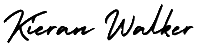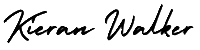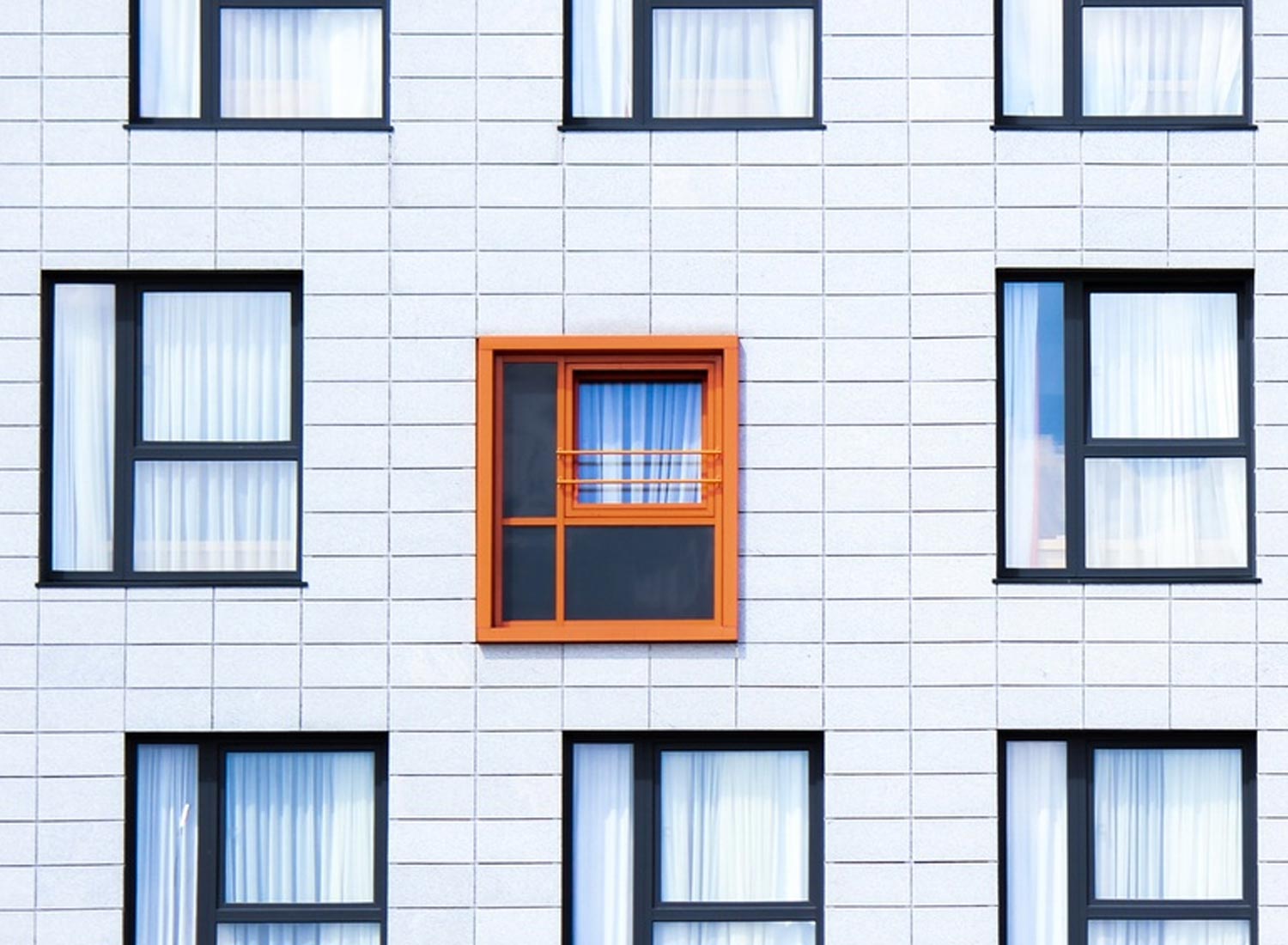Google Analytics Custom campaigns. Add parameters to URLs to identify the campaigns that refer traffic.
By adding campaign parameters to your URLs, you can identify the campaigns that send traffic to your site. When a user clicks a referral link, these parameters are sent to Google Analytics, so you can see the effectiveness of each campaign in your reports.
For example, you could use campaign parameters to find out if more users arrive at your download page in an app marketplace from an in-app ad or a search ad. You could also use campaign parameters to find out how many users come to your web site from a link that was included in a monthly email newsletter.
Google Analytics Custom campaigns – How to set up custom campaigns
You can add parameters to your URLs manually or use one of the platform-specific URL builder tools to help create and append the parameters and their values. Click to see the specifics on how to set up Custom Campaigns for each platform:
For websites
Use the URL builder tool to define and append URL parameters.
For Android
Use the Google Play URL builder tool to help define and append URL parameters. You must also have Google Play Campaign Attribution set up in your SDK. If you didn’t complete this during your initial set up, use our Developer Guide to learn how to implement Google Play Attribution in your Android SDK.
For iOS
Use the iOS Campaign Tracking URL Builder to help define and append URL parameters. You must be using Google Analytics iOS SDK v3 or higher, but you don’t have to make any changes in the SDK for this feature to work.
For manual set up
If you want to set up your Custom Campaigns manually, make sure you separate the parameters from a URL with a question mark. List the parameter and values as pairs separated by an equal sign. Separate each parameter-value pair with an ampersand.
Parameters can be added to a URL in any order. Note that Analytics is case sensitive, so utm_source=google is different from utm_source=Google. Case sensitivity applies for each value you define.
Refer to the Campaigns and traffic sources for a technical overview.
Google Analytics Custom campaigns – Parameters
There are a total of five parameters you can add to your URLs: utm_source, utm_medium, utm_campaign, utm_term, utm_content. Each parameter must be paired with a value that you assign. Each parameter-value pair then contains campaign-identifying information.
For example, you could set the parameter utm_source as newsletter to identify traffic that come from a newsletter. You could then combine it with the parameter utm_campaign set to june to identify that this was the campaign in the month of June.
When adding parameters to a URL, you should always use utm_source, utm_medium, and utm_campaign. utm_term and utm_content are optional and can be used for tracking additional information:
- utm_source: Identify the advertiser, site, publication, etc. that is sending traffic to your property, for example: google, newsletter4, billboard.
- utm_medium: The advertising or marketing medium, for example: cpc, banner, email newsletter.
- utm_campaign: The individual campaign name, slogan, promo code, etc. for a product.
- utm_term: Identify paid search keywords. If you’re manually tagging paid keyword campaigns, you should also use utm_term to specify the keyword.
- utm_content: Used to differentiate similar content, or links within the same ad. For example, if you have two call-to-action links within the same email message, you can use utm_content and set different values for each so you can tell which version is more effective.
Example URLs
You can use the URL builder tools to create well-formed URLs.
- http://www.example.com/?utm_campaign=spring&utm_medium=referral&utm_source=exampleblog
- http://www.example.com/?utm_campaign=spring&utm_medium=email&utm_source=newsletter1
- http://www.example.com/?utm_campaign=spring&utm_medium=email&utm_source=newsletter1&utm_content=toplink