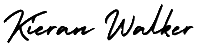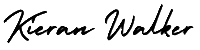Google Analytics Custom Alerts. Custom alerts might be your favorite life-saving feature within the new GA app. But what are they?
Google alerts act as a kind of 24-hour watchdog for anomalies in your data. Much like a Google Alert you might set for a search term, Google Analytics Alerts work to let you know of deviations from your regular data trends that occur. The main point of Alerts is to notify you when something out of the norm happens. But what is “out of the norm” and how do you set up a report for something you don’t even know about?
Take the recent Google Penguin algorithm update or the ongoing Panda algorithm changes, for examples. For sites hit by each of these respective updates, referral traffic from Google dropped to virtually nothing overnight. This is where Analytics Custom Alerts come in. If your traffic tanks and you’re not watching your analytics reports daily, an alert can help quickly notify you in the event of traffic loss.
Custom Alerts can be found under the Admin area of any profile in your Google Analytics account. To get started, click Custom Alerts from the Assets area, then click the Create new alert button.
Setting up a custom alert is similar to setting up a dashboard widget or custom report.
- Select a name and time period for the alert
- Set your segment condition for monitoring the metric
- Select the metric to be measured and range of deviation (threshold)
While that sounds technical, it’s quite simple. Using the example of traffic dropping from Google, you would simply set a name (Traffic Drop) and time period (Day), select traffic source to any source that Contains google, and set your alert to be based on visits decreasing by a certain percentage.
When you set your threshold limits, make sure you set something that is in-line with your typical highs and lows. In this example, I selected a 50 percent drop in visits from Google compared to the previous day.
If your site experiences seasonality shifts in traffic or has ranges that vary by the day of the week, the Compared to field allows you to account for that with choices that include “same day in the previous week” and “same day in the previous year.”
The metric selection is quite powerful. You can select criteria that includes all report categories, including custom variables. It also allows you to use Custom Advanced Segments you have created.
Google Analytics Dashboard widgets don’t include segmentation by custom advanced segments. This is important because these are those custom visitor segments that are most meaningful to your business.
You took the time to create custom visitor segments so you can measure against them. These are likely metrics you look at often. So you have (or should have) some benchmarks for them. As such, you should be able to set an alert for an extreme value (high or low) for metrics associated with these custom segments.
Analytics alerts can be used for more than just negative alerts.
- E-commerce sites can use alerts to help track sales goals or high sales days.
- Everyone can use it to show high up-ticks of traffic during content marketing campaigns.
- Visualize new markets by setting a high traffic alert for a particular country, region or city.
The uses are limitless.
When an event is triggered, you’ll receive a notice in the notification area of your device. Tapping it will take you right to your custom alert within the Google Analytics mobile app. From there, you can tap to view the alert’s information.